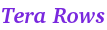
Follow the steps below to try cloud PostERP for free.
Before the free trial period expires, if you opt to continue to run PostERP Cloud Information Systems, please complete the following steps as early as possible before it is permantly deleted.
From now on, you exclusively use this new server and continue to run Cloud PostERP hosted on this new server running in full speed, and our platform automatically backs up your databases.
The website address of Cloud PostERP is displayed on your control panel on this website.
Cloud PostERP is globally accessible. Please enter the following fields to sign in to PostERP Cloud Information Systems:You can subscribe one or more PostERP Cloud Information Systems for one or more of your organizations.
After you launch a PostERP Cloud Information System instance for one of your organizations, our system start to prepare for that application instance. Once done, our system assigns a unique Application Code to that application instance for that organization. The organization's users will hereafter sign in to each PostERP Cloud Information System instance by entering that Application Code and other data.Being the "controller" of your organizations, you must add one more layer of protection to your PostERP Cloud Information System instance by assigning Authentication Phrase to each PostERP Cloud Information System instance. This Authentication Phrase requires all users to provide correct answer in order to sign in to PostERP Cloud Information System instance. Authentication Phrase can be any combination of visible letters, numbers, or simbols shown on your keyboard. Adequate Authentication Phrase is the one that is easy to remember for your organization's users while difficult to guess for oursiders.
After you have set Authentication Phrase, tell your organization users so that the can sign in to PostERP Cloud Information Systems.
After a new PostERP Cloud Information System instance is prepared, the following sign in accounts are created:
| Default Language | Sign In Account |
|---|---|
| Traditional Chinese | tw |
| Simplified Chinese | cn |
| English | en |